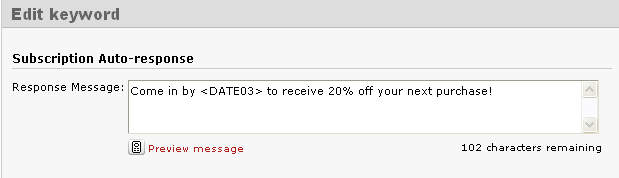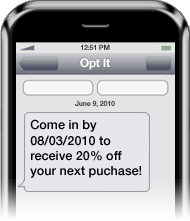December 7, 2010 by Jessica Zorawski
Here at Opt It, we’ve been adding new buttons and features left and right in order to make your text message marketing campaign easier to manage and utilize. Another new option that we would like to highlight for you is one that will help enormously when scheduling messages for future delivery.
In order to find this new option, simply click on the grey Send Text Message button in the top right corner of your screen. This will bring you to the screen where you can customize the message you would like to go out. Once you have chosen which keyword the message should go out from and the interest and recipient groups, you will find the Delivery options. Click on SCHEDULE Message for Future Delivery, and below the date and time options you’ll now find an option that reads: Add all new subscribers to message. By clicking on this option, all new members added to your list between the time you hit send and the future date that the message is sent, will be added as recipients of this message.

Read more
December 3, 2010 by Jessica Zorawski
These days, everyone manages and updates a large portion of their life online. Banking has gone digital, bills are paid electronically, and socializing is done by typing and uploading pictures in lieu of face-to-face interaction. We feel that your Opt It account should be no exception to the new digital age of online management. This is why we’ve made some enhancements to your software to empower you to manage your account more effectively and efficiently.
We have updated the ability to add a new keyword on your own, in seconds, within the software. The software will immediately check to see if your desired keyword is available, and you will be able to start sending text messages from the new keyword in minutes.
How do you do this? Scroll over the Mobile option in the menu bar and click on Manage Keywords. A list of your current keywords will be displayed. Above the list of keywords, you will see a button that says Add Keyword. Click here and a screen will pop up containing all of the options associated with adding a new keyword. You’ll have your choice of adding an internal name and adding the keyword to a campaign. You can also choose the billing plan type for your keyword, either per message or unlimited. You will be asked to select your keyword type (Contest, Forward, Response or Subscription).
Read more
July 22, 2010 by Jessica Zorawski
Once you’ve got a basic understanding of our software, your focus will most likely turn to getting the most out of each message you send. If you’ve been a client with us for awhile now, or if you are just getting started with Opt It, you will definitely want to read about this cool new feature offered in Opt It 3.0.
We’ve been in the text messaging business since 2004 and know from experience that one of the key ways to grab your clients’ attention via text is to customize the message to make it time sensitive. This is where the Dynamic Expiration Date comes in- it’s a simple and easy way to catch seize your client’s attention and motivate them to act immediately upon an offer.
Here’s how it works: The Dynamic Expiration Date allows Opt It users to set their coupons or offer to expire an “X” amount of days after a message is sent out. For example, if your customer signs up for your list on 06/01/2010, your Welcome Message might include a coupon that expires in 3 days. For your customers that receive this message, the text would say “please redeem by 06/04/2010”. But if this person joined on 06/02/2010, the message would read to them “please redeem by 06/05/2010”. Pretty cool, huh?
The benefits of this feature are huge- not only are you sending a customized message to your members to make them feel special, you’re setting a timeline for redemption, forcing those who want to take advantage of the deal to act quickly.
So, how do you use it? It’s easy:
All you have to do is include into your message to have your offer expire an X number of days after the member joins the list (Just change XX to the number of days you want the offer to be valid). Remember- the number needs to be at least 2 digits, so if you want people to redeem your offer 1-9 days in the future, just include a “0” before the number of choice.
An example message would look like this:
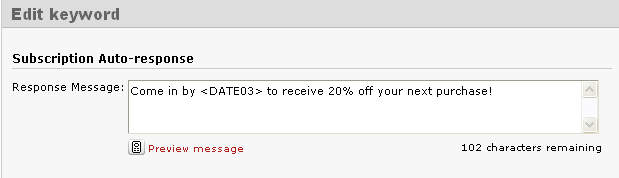
(This is how the message looks typed in the software)
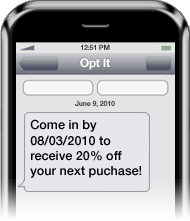
(This is how the message appears on the members phone)
The Dynamic Expiration Date feature can be included in your Welcome Message, Response Message, Already Subscribed Message, Web Form Verification Message, and Subscription Forward Response Message.
And the best part of the feature? – Iit’s FREE!
June 26, 2009 by Molly Anderson
Opt It’s new age gate feature allows customers to add a message or gate into their message flow that requires the end user to text back their date of birth in order to proceed. This feature is ideal for liquor or beer companies that must verify a user’s age in order to send special offers and promotions or to permit contest participation. Controlling entrance to specific groups allows businesses to meet all laws and requirements for age verification.

Here’s how the Opt It Mobile age gate feature works:
- In an attempt to join your specific group, the user texts in any keyword, for example: LIQOUR.
- The user will then receive a message stating, “You must be 21 to join this program – reply with your date of birth in the format DDMMYYYY to join.”
- The user responds via text “01181974″.
- The user receives a message back stating that they have successfully joined the LIQOUR group.
Many Opt It clients have had great success with this age gate feature, such as Corona, who has launched campaigns such as contests, targeted event reminders and discounted offers around Cinco de Mayo, as well as the Kenny Chesney summer concert tour. Budweiser currently uses the age gate feature to ensure valid entry into many summer contests and promotions.
Contact your account manager regarding how you can apply the age gate feature to your business needs. Keep in mind that this feature is not available in your account by default, so talk with your account manager for more information.
by Molly Anderson
With Opt It Mobile’s expanded contest features, users can create and manage their own contests. Opt It Mobile users are able to establish a contest by simply entering start and end dates and times for their upcoming event. They may fine tune contests by controlling the number of times a customer joins; allowing for unlimited contest entries per customer, or a specific number of entries per contest, hour, day, week or month.
The Opt It Mobile contest feature also allows for manual or automated winner selection – for example, winners can be chosen to be the “xth” entry, first “x” people or every “xth” person. The number of winners may also be capped to lower your risk.
All contest entries are integrated into Opt It Mobile’s upgraded reporting system, so business owners can see real-time results of their ongoing contests.
Consider how our upgraded contest features can work for you to drive business through your door.