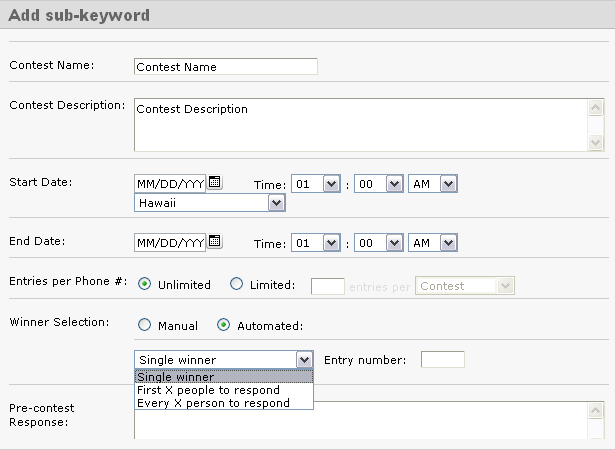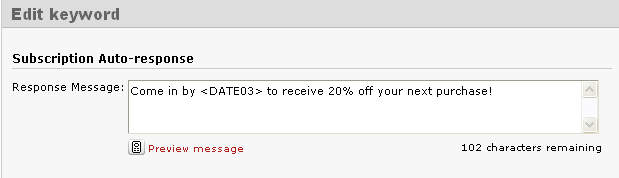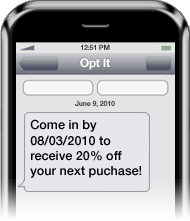Category Archives: Features
November 29, 2010 by Jessica Zorawski
What is a “direct reply”? For this explanation, it’s helpful to start at the beginning.. When an Opt It customer sends out a message, the natural tendency is assume that their members, the receivers, will answer it. The way in which a user responds depends on whether the message is coming from a short code or regular 9 digit number. If the sender is using a shared short code, the software identifies them by their keyword. In this way, the keyword acts as an account name. In the past, if a member of an Opt It list wanted to respond to a text message they received, they would have had to type in the keyword, a space, and then the response in order for the message to be delivered into the correct inbox. Well, not anymore!
Direct replies are a new feature available for use by every Opt It customer. They enable your members to respond to your messages without first typing in your keyword.
Read more
November 24, 2010 by Jessica Zorawski
Here at Opt It., we work hard to ensure that we’re providing you with a product that meets your needs and has the capability to accomplish all of your creative marketing ideas. With that said, it takes a mindset dedicated to continuous innovation to recreate and improve Opt It Mobile 3.0 on an ongoing basis. We’re thrilled to introduce a feature that offers more options for your subscription keyword campaign, specifically regarding the Subscription Auto Response message, which is commonly known among Opt It customers as the “coupon message” that goes out when your customers first sign up to your list.
A common question among our customers is whether there is a way to control the amount of these “coupon messages” that go out when customers sign up for your list. Well, now there is! Say hello to the “Only allow Response Message to be sent once per phone number” option. By clicking this button, you choose to allow ONLY ONE Response Message to go out when one of your customers signs up to your list. This way, if your offer is such that you feel that a customer should only be able to use it once, you can click this option and know that each phone number will only get one.
Read more
August 2, 2010 by Jessica Zorawski
Now that you’re well versed on what a sub-keyword is and how to use it as a Subscription, we will continue our miniseries with detailed instructions on how to manage a sub-keyword type Contest.
Contest
Choosing the sub-keyword type Contest will provide you with a multitude of options to completely automate the Contest process.
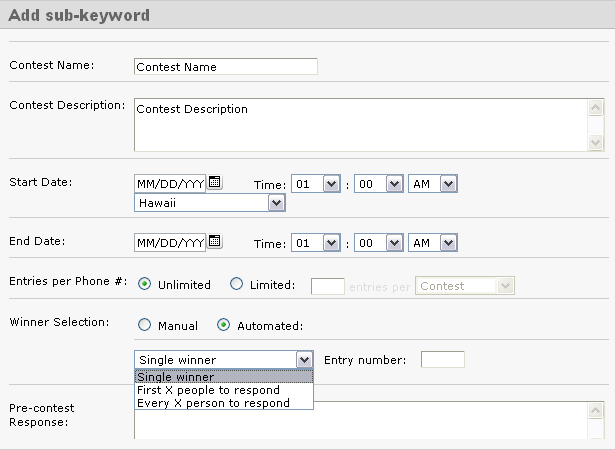
Start by giving the Contest a name and description. This is solely for internal purposes and will help you utilize our reporting tools later on.
You can set the Start and End dates for your Contest, down to the minute. There is a setting to adjust time zones as well.
Next, chose the number of Entries per Phone you want admitted into the contest. Then, chose whether you want the Winner Selection to be Manual or Automated. If you select Automated, you can choose to have multiple winners. If you choose the Manual selection option, you can manually select the winner from the poll of available entrants.
The next five fields are the Pre-Contest response, Post-Contest response, General/Losing response, Winning response, and Already Entered response messages. All of these messages, if left blank, will not be sent out. However, it’s in your best interest to fill in at least some of these, especially if people will be joining your list for the first time so that they receive some sort of confirmation that they text in properly.
The language you use within these messages is up to you, however, we’d like to suggest some potential language that has worked well for others:
Pre-Contest Message
“Thank you for joining the ___ contest! We will notify you with the results shortly.”
*If a person texting in is NOT yet a member of the keyword, texting in for the contest does not add them to your keyword list. Consider offering them a way to join by adding “Reply [YOUR KEYWORD] to receive future promos & coupons”. This line can be added to any or all of the messages.
Post-Contest Message
“Thank you for participating in the ___ contest. Check back with us regularly as we love offering savings and coupons to our loyal customers!”
General/Losing Response
“Thanks for being a part of our __ contest. Unfortunately, you did not win this time, but feel free to try again next time!”
Winning Response
“Congrats- You WON!!!! Come to ____ & redeem your reward!”
Already Entered Response
“Thanks for texting in, but you are already entered in to this contest. We’ll notify you soon regarding the results!”
Last but not least, hit Save. Create awareness for your contest through your advertising and employees and sit back while Opt It Mobile 3.0 takes care of the contest!
Check back tomorrow for information on the Forward and Response type sub-keywords.
July 22, 2010 by Jessica Zorawski
Once you’ve got a basic understanding of our software, your focus will most likely turn to getting the most out of each message you send. If you’ve been a client with us for awhile now, or if you are just getting started with Opt It, you will definitely want to read about this cool new feature offered in Opt It 3.0.
We’ve been in the text messaging business since 2004 and know from experience that one of the key ways to grab your clients’ attention via text is to customize the message to make it time sensitive. This is where the Dynamic Expiration Date comes in- it’s a simple and easy way to catch seize your client’s attention and motivate them to act immediately upon an offer.
Here’s how it works: The Dynamic Expiration Date allows Opt It users to set their coupons or offer to expire an “X” amount of days after a message is sent out. For example, if your customer signs up for your list on 06/01/2010, your Welcome Message might include a coupon that expires in 3 days. For your customers that receive this message, the text would say “please redeem by 06/04/2010”. But if this person joined on 06/02/2010, the message would read to them “please redeem by 06/05/2010”. Pretty cool, huh?
The benefits of this feature are huge- not only are you sending a customized message to your members to make them feel special, you’re setting a timeline for redemption, forcing those who want to take advantage of the deal to act quickly.
So, how do you use it? It’s easy:
All you have to do is include into your message to have your offer expire an X number of days after the member joins the list (Just change XX to the number of days you want the offer to be valid). Remember- the number needs to be at least 2 digits, so if you want people to redeem your offer 1-9 days in the future, just include a “0” before the number of choice.
An example message would look like this:
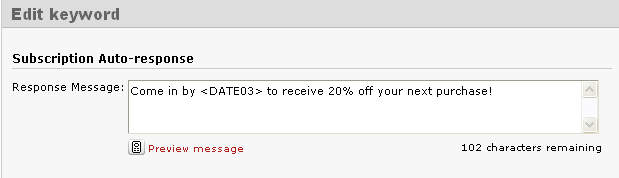
(This is how the message looks typed in the software)
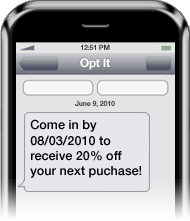
(This is how the message appears on the members phone)
The Dynamic Expiration Date feature can be included in your Welcome Message, Response Message, Already Subscribed Message, Web Form Verification Message, and Subscription Forward Response Message.
And the best part of the feature? – Iit’s FREE!
July 15, 2010 by Jessica Zorawski
July’s issue of Nightclub & Bar Magazine creates a spotlight for one of Opt It’s loyal partners, Wicker Park Tavern. The article talks about how the partnership with Opt It and the establishment’s text message marketing campaigns have increased traffic for the hoppin’ Chicago bar. Wicker Park Tavern’s General Manager, Daryl Havrish, describes his reasons behind the choice to use mobile marketing. He talks in detail about the behavior of the bar’s clientele, whose fingers constantly switch from beer mug to cell phone. “One of the easiest ways to pull these technologically savvy bar-goers into your venue is reaching them by text” says Havrish, whose experience has taught him that mobile marketing is the most powerful way to reach his customer base.
Havrish talks about the beginning stages of the campaign, a point at which it was necessary to invest a bit more time into the marketing initiative. “I think it’s important for management to start these campaigns,” Havrish says. “But when it takes off, it’s OK to empower your staff to run them.” Delegating the responsibility to send out text messages to employees is simplified by Opt It’s software -you can edit security settings and assign only certain capabilities to employees. Also, the software allows you to pre-schedule messages, turning the task of creating a text message into one that can be done at any time during an employee’s shift, and it only takes a few seconds.
Not sure which member of your staff is best fit to take on your mobile campaign? Havrish recommends a seasoned and young member of your staff, who is fresh and focused, and your team here at Opt It agrees. Creating messages for your cientele that are original and animated is one of the most successful ways to keep them coming in the door. A young mind with an understanding of the preferences of your customers is ideal for the undertaking.
Older Posts Newer Posts